The Z3X Samsung Tool in 2025: A Technician’s Guide to Modern Android Servicing
Our 2025 Z3X Samsung Tool guide clarifies the new SamsTool Online, provides safe downloads, and shows the step-by-step method for removing FRP on modern Android devices.
For many professional technicians, the trusted Z3X Samsung Tool has been a cornerstone of the workshop. Yet, servicing modern devices like the Galaxy S23 or S24 on Android 14 can be frustrating when familiar methods suddenly fail. You’re not alone if you’ve found clear, up-to-date information difficult to find, leading to wasted time and risky software downloads. This guide addresses these obstacles head-on. We’ll clarify the new Z3X product structure, provide safe installation procedures, and, most importantly, walk through the practical steps for common jobs like FRP removal on the latest security patches. You’ll gain the confidence needed to service modern Samsung devices efficiently.
Z3X Samsung Tool PRO vs. SamsTool Online: What Technicians Need in 2025
The most significant point of confusion for technicians returning to Z3X is the product lineup. Understanding the difference between the legacy hardware activation and the current subscription model is critical for servicing any Samsung device running Android 12 or newer.
Z3X Samsung Tool PRO (Legacy Activation)
The Z3X Samsung Tool PRO is the software license historically tied to the physical Z3X hardware box. For years, this was the industry standard. Today, it should be considered a legacy product. While it remains functional for older Samsung models—typically those on Android 11 or earlier—it no longer receives the critical updates needed to address security protocols on modern devices. Relying solely on the old box activation for newer phones will result in failed operations.
SamsTool Online (Current Subscription)
The Z3X SamsTool Online is the current, actively developed solution from the Z3X team. It is a digital, subscription-based license that grants access to the latest software versions with support for Android 12, 13, 14, and beyond. This is the required product for reliably performing jobs on recent models.
A key advantage is its flexibility. You do not need the physical Z3X box to use the SamsTool Online subscription. It operates independently with a username and password, allowing for easier setup and use across different workstations.
Secure Download and Activation: Installing Z3X Shell and Your Samsung Tool
Sourcing your software from the official channel is the single most important step to protect your workstation and ensure the tool functions as intended. Unofficial websites and forums frequently bundle malware, adware, or outdated versions that are ineffective and unsafe.
Step-by-Step Installation Procedure
1. Navigate to the Official Source: The only secure location for the az3x shell download is the Z3X Team’s official website. Do not use any third-party mirrors or download aggregators.
2. Download the Z3X Shell: On the official site, download the latest version of Z3X Shell. This application is the central launcher and manager for all Z3X software modules.
3. Install Software and Drivers: Run the downloaded installer. Follow the on-screen prompts to install the shell application and all necessary Samsung USB drivers. A system restart is often required to finalize driver installation.
4. Launch and Update: Run the Z3X Shell as an administrator. The application will automatically check for updates to both the shell and any activated tool modules. Always allow it to download and install the latest versions to ensure maximum compatibility.
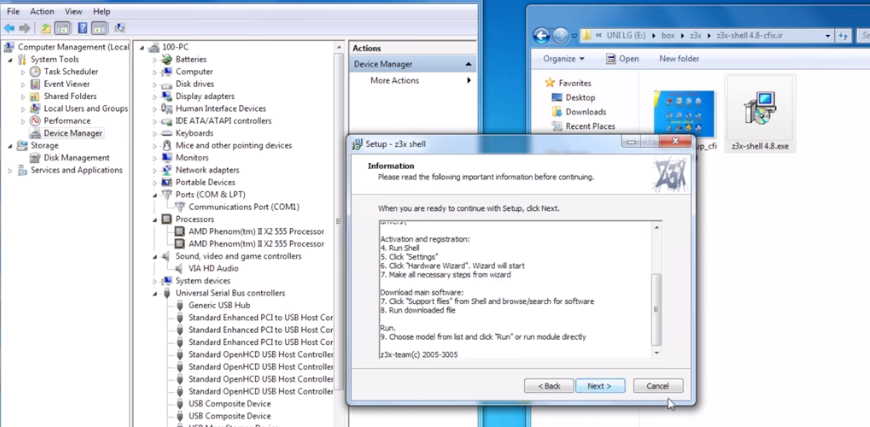
Install Z3X Shell and Your Samsung Tool
Understanding Activation and Credits in 2025
For servicing modern Samsung phones, the SamsTool Online subscription is your primary requirement. This is typically purchased from official resellers as a 6-month or 12-month license. To find a safe vendor, use the list on the official Z3X website. You’ll receive a username and password to enter directly into the software, unlocking its full functionality for the subscription period.
While Z3X box activation and credits still exist, their role has diminished. The legacy Z3X box Samsung activation is for the older Samsung Tool PRO. Z3X credits are now used for a small number of specific, server-based operations, such as reading network unlock codes for certain carriers. For core functions like FRP removal and firmware flashing, the subscription is the standard.
Z3X vs. Chimera & Octopus: A Repair Shop’s ROI Comparison
Choosing a software tool is a critical business decision that directly impacts your shop’s profitability. Instead of just comparing features, let’s analyze the Return on Investment (ROI) of Z3X against its main competitors for a typical repair shop workload.
| Criteria | Z3X (SamsTool Online) | Chimera Tool | Octopus/Octoplus |
| Primary Focus | Samsung Specialist | Multi-Brand (Samsung, LG, HTC, etc.) | Multi-Brand (Samsung, LG, etc.) |
| Cost Model | Time-based subscription (6/12 mo.) | License + per-job credits | Hardware box + activations + credits |
| Best For | Shops with high Samsung volume | Shops with diverse brand workload | Similar to Chimera, strong LG support |
| ROI for FRP | High. Subscription covers unlimited FRP jobs. | Variable. Credits can be costly for high volume. | Variable. Also uses a credit system. |
ROI Calculation for a Samsung-Focused Shop
For a repair business that primarily handles Samsung devices, the Z3X SamsTool Online subscription model often provides the most predictable and favorable ROI. The fixed cost allows for an unlimited number of standard operations (like FRP and flashing) without the variable expense of credits. This makes it easier to forecast costs and set profitable service prices.
In a Z3X vs Chimera vs Octopus scenario, the other tools become more economical if your workload is highly varied across many brands and you only occasionally perform high-cost, credit-based operations. For consistent, daily Samsung work, the subscription model is difficult to beat for value.
Field Guide: Using Z3X for Samsung FRP and Flashing on Modern Android
Successfully servicing the latest Samsung devices requires a methodical approach. The key to preventing failed operations is to perform critical pre-operation checks. Even if a button exists in the software interface, it may not work on devices with newer security features without proper preparation.
Critical Pre-Operation Checklist
Before attempting any major operation, always boot the device into Download Mode or Recovery Mode and verify the following information:
·KG/RMM State: Check the Knox Guard (KG) and Remote Monitoring Management (RMM) status. If this state is locked or on, many modification procedures, including FRP removal, will be blocked by the bootloader and will fail.
·Binary Version (BIT/SW-REV): This is a non-negotiable security check. You cannot flash firmware with a lower binary number than what is currently on the device. For example, if the device shows SW-REV: K4, you can only flash firmware with binary 4 or higher. Attempting to downgrade the binary is a primary cause of bricked devices.
·CSC/Region Code: Ensure the firmware you intend to flash matches the device’s original region (CSC) to avoid network connectivity problems.
Z3X Feature Viability on Modern Android (2024-2025)
To set clear expectations, here is a general guide to what you can expect from Z3X on devices with recent security patches. This can change with software updates, so always read the tool’s log.
| Function | Android 12 / Early 13 | Android 13 / Early 14 | Android 14 (Late 2024+) |
| Firmware Flashing | ✅ Supported | ✅ Supported | ✅ Supported |
| FRP Removal (ADB) | ✅ Supported | ✅ Supported | ✅ Supported (Patch Dependant) |
| FRP Removal (MTP) | ✅ Supported | ⚠️ Variable | ❌ Rarely Supported |
| Read Unlock Codes | ⚠️ Variable | ⚠️ Variable (Credit Based) | ❌ Rarely Supported |
| Patch Cert / IMEI | ❌ High Risk | ❌ High Risk | ❌ Do Not Attempt |
Modern Z3X Samsung FRP Remove Procedure (ADB Method)
For most devices on Android 12, 13, and 14, the most reliable method for a Z3X Samsung FRP removal job uses an ADB interface activated through the emergency dialer. Here’s a real-world workflow:
1. Boot and Connect: Power on the FRP-locked device to the initial “Welcome” screen. Connect it to your computer via USB.
2. Open Z3X SamsTool: Launch the latest version of the Z3X Samsung Tool software. Select your device model or a close equivalent.
3. Initiate FRP Removal: Navigate to the “Unlock” tab in the software and click the “Remove FRP” button. The software will begin searching for the device.
4. Follow On-Screen Instructions: The software log window will now display instructions. It will prompt you to go to the Emergency Call screen on the phone.
5. Activate Test Mode: On the phone, tap “Emergency Call” and dial the code*#0*#. The phone will enter a diagnostic test mode, displaying a screen with various test buttons (Red, Green, Blue, etc.).
6. Enable ADB: The Z3X software will detect the phone in this mode and attempt to enable ADB. A pop-up will appear on the phone screen asking you to “Allow USB debugging.” Check the box for “Always allow from this computer” and tap “Allow.”
7. Finalize Removal: The tool will now have the necessary permissions. It will automatically complete the FRP removal process, and the phone will typically reboot on its own to the setup screen, now unlocked.

Z3X Samsung FRP Remove Procedure
Pro Tip from the Trenches:
On some newer security patches, after you click “Remove FRP,” the software might seem to hang on a step like “Reading data…” for a minute or two. This is often normal. The tool is communicating with the server. Do not unplug the device or close the software. Patience here prevents a failed operation and the need to start over.
Understanding the Risks: KNOX, RMM Locks, and IMEI Repair Legality
As a professional, operating within technical and legal boundaries is essential for protecting your business and your customers. Understanding modern Samsung security is key to managing risk and setting correct expectations.
Samsung Security Locks Explained
·KNOX: This is Samsung’s hardware-level security platform. If the “Warranty Void” bit is tripped (e.g., reads 0x1), it indicates the device’s bootloader has been unofficially modified. This can permanently disable security-sensitive features like Samsung Pay.
·RMM (Remote Monitoring Management) / KG (KNOX Guard): These are security locks used by carriers and financing companies to prevent unauthorized resets. If a device shows an active RMM or KG lock, your ability to perform firmware flashing or FRP removal is severely restricted until the lock is officially released by the managing entity.
A Warning on Z3X Patch Cert and IMEI Repair
On Samsung devices with security released after 2021, operations like z3x patch cert samsung and repair IMEI / EFS are extremely high-risk and almost certain to fail. KNOX security has advanced to a point where these modifications are largely ineffective. Attempting them can corrupt the device’s sensitive security partition (EFS), leading to a permanent loss of network signal (“No Service”) that is often irreversible. These functions should be considered non-operational on modern hardware.
The Legality of IMEI Repair
Operating to repair IMEI / EFScarries serious legal implications. In most countries, including the United States, the United Kingdom, and across the European Union, altering a device’s unique IMEI number is illegal. The “repair” function in tools like Z3X is intended only for restoring a device’s original, factory-assigned IMEI if it was corrupted by a software error.
Professional Protocol:
1. Never use this function to change an IMEI to a different number.
2. Always verify the device’s original IMEI from the SIM tray or back housing.
3. Ensure your work is for restoration purposes only.
4. Document customer consent and the specific reason for the repair.
Z3X Samsung Tool: Frequently Asked Questions
Is Z3X Samsung Tool PRO still supported, or do I need SamsTool Online now?
For devices on Android 12 or newer, you need the SamsTool Online subscription. The older Z3X Samsung Tool PRO activation is a legacy product and does not support modern security patches.
Where can I safely download Z3X Shell?
Always perform the Z3X shell download directly from the official Z3X Team website (z3x-team.com). Avoid all third-party sites, which pose a significant malware risk.
What activation or credits do I need for Samsung in 2025?
Your primary need is a SamsTool Online subscription(available in 6 or 12-month terms). This covers the vast majority of operations.Z3X credits are only needed for specific, uncommon server-based jobs like reading some network codes.
Can Z3X remove FRP on Android 13/14 devices?
Yes, the latest SamsTool Online software can perform az3x Samsung FRP removal on many Android 13/14 models using the ADB method via the emergency dialer. Success depends on the specific security patch level.
How does Z3X compare to Chimera or Octopus for new models?
Z3X is highly specialized for Samsung and typically offers the best ROI for Samsung-focused shops. Chimera and Octopus provide broader multi-brand support, which may be more cost-effective for shops with a diverse repair queue.
Will a Z3X patch certify Samsung or IMEI repair work on the new security?
No. On modern Samsung devices with advanced KNOX security, these operations are unreliable and carry a high risk of permanently damaging the device’s network capabilities. We strongly advise against attempting them.
How do I avoid bricking a phone when flashing firmware with Z3X?
The most important rule is never flash firmware with a lower binary number than the one on the device. Always verify the binary version (BIT or SW-REV) in Download Mode before you begin the firmware flashing procedure.
Can I use SamsTool Online without the physical Z3X box?
Yes. The SamsTool Online subscription is a digital license. It authenticates with a username and password and does not require any physical hardware box.
Conclusion
Navigating the changes to the Z3X Samsung Tool no longer needs to be a point of frustration. By understanding the shift from the legacy Tool PRO to the modern SamsTool Online subscription, you can equip your workshop with the right solution for today’s devices. This guide has provided not just the “what” and “why,” but the “how”—with a clear, actionable workflow for modern FRP removal. By following safe installation practices and adhering to the pre-operation checklist, you can dramatically increase your success rate, protect customer devices, and get back to providing efficient, reliable repairs for the latest Samsung smartphones.
