How to Bypass FRP on Samsung A12 Without PC or SIM [2025 Guide]
Your Samsung A12 FRP bypass (no PC) method failed, right? It’s a MediaTek (MTK) phone. This guide shows the only two PC-based solutions that actually work.
Facing the “Google account verification” screen on your Samsung A12 can be incredibly frustrating, especially when it turns your phone into a paperweight. You likely purchased a used device, performed a factory reset, and are now locked out. If you’ve followed popular online guides for a Samsung A12 FRP bypass without PC or SIM, you have probably found that the on-screen options don’t match your device. The familiar “Help & Feedback” or TalkBack menus are missing.
This guide provides the clear, direct answer you need. We explain exactly why those older methods fail on updated A12 models and give you two reliable, PC-based solutions that actually work today. Our information is based on our own testing with this specific phone, ensuring you get accurate, safe, and effective guidance to regain access to your device.
The Reality Check: Why ‘No PC’ Solutions Fail on Your Updated Galaxy A12
If you have tried the common A12 FRP no SIM method without success, it is not your fault. The issue stems from fundamental hardware and software updates that have made older techniques obsolete. Here is the technical breakdown of why those popular procedures no longer work.
The MediaTek Chipset Limitation
Most Samsung Galaxy phones use Exynos or Qualcomm chipsets, and many online bypass procedures are designed for them. However, the standard Galaxy A12 (models SM-A125F, SM-A125U) is built on a MediaTek Helio P35 (MT6765) chipset. This is a critical distinction. Common exploits you see online, like entering *#0*# the Emergency dialer to access a test mode, will not work. These codes are specific to Samsung’s software on other chipsets and are not part of the A12’s MTK-based firmware.
Google’s Security Patch Updates
Older procedures, like the accessibility TalkBack method or the SIM PIN trick, exploited vulnerabilities in the Android Samsung Setup Wizard. With Android 11, 12, and every subsequent security patch, Google and Samsung have systematically closed these loopholes. The menus required to launch a browser or access settings from the welcome screen have been removed. This is why the options you see in older videos are no longer available. Your device is not broken; it is more secure.
Decision Guide: Choosing Your A12 FRP Bypass Method
Since “no PC” solutions are no longer viable for an updated Galaxy A12, you must choose between two approaches that require a computer. Making the correct choice depends on your technical skill, time, and risk tolerance.
Below is a comparison to help you make an informed decision between a manual PC-based procedure and a professional automated tool.
| Criteria | Manual PC Method (e.g., SP Flash Tool) | Professional Automated Tool |
| Success Rate | Moderate to High (Depends on correct files/drivers) | Very High (Continuously updated for new patches) |
| Time Cost | 1-2 Hours (Includes research and setup) | 10-20 Minutes |
| Required Skill | High (Requires driver installation & troubleshooting) | Low (Guided, one-click process) |
| Safety Risk | Moderate (Risk of bricking, potential malware) | Low (Verified software, customer support) |
Who Should Choose the Manual Method?
This approach is best for tech-savvy users or repair technicians who understand the risks. You must be comfortable finding and installing specific MediaTek drivers and using specialized flashing software. The main benefit is that the tools are free, but the process is complex and carries a risk of rendering the device inoperable if done incorrectly.
Who Should Choose a Professional Tool?
This is the recommended solution for most users who need to perform a Galaxy A12 Google account verification removal. These tools are designed for simplicity and safety. They automate the driver installation and bypass process, significantly reducing the risk of errors. Although they typically have a cost, you are paying for reliability, speed, and dedicated support.
The Free Manual Method: A Samsung A12 MTK FRP Solution
This section provides a detailed, step-by-step guide for the manual Samsung A12 MTK FRP solution. This method is intended for advanced users. Proceed with caution, as incorrect steps can permanently damage your device.
Step 1: Download the Required Tools from Safe Sources
Your biggest risk in this process is downloading malicious files. Do not use random download links from forums or video descriptions. We tested this process with the following specific tools:
- MediaTek USB VCOM Drivers: These are essential for your PC to communicate with the A12. Search for “MediaTek VCOM USB drivers” and download them from a reputable source like the official MediaTek site or established developer communities such as XDA-Developers.
- LibUSB Win32 Filter: A utility to help manage driver communication. Search for “LibUSB Win32” and download it from SourceForge.
- SP Flash Tool (v5.2152): This is the software that will perform the reset. Go to
spflashtool.comto download this specific version, which we verified works for this procedure.
Step 2: Install Drivers on Your Windows PC
This is the most common point of failure.
- Disable Driver Signature Enforcement: On Windows 10 or 11, you must temporarily disable this security feature to install the unsigned MTK drivers. Go to Settings > Recovery > Advanced Startup > Restart now. Then navigate to Troubleshoot > Advanced options > Startup Settings > Restart. After rebooting, press 7 on your keyboard to select “Disable driver signature enforcement.”
- Install the VCOM Drivers: Unzip the driver files you downloaded and run the installer. Your PC will now be able to recognize the A12 in its pre-boot mode.
Step 3: Run the Bypass Procedure
- Prepare the Tool: Unzip and launch the SP Flash Tool software.
- Load Files: You do not need scatter files for an FRP reset. Navigate to the Format tab within the tool.
- Select Manual Format: Check the “Manual Format Flash” radio button.
- Enter Address Codes: You will see two fields:
Begin Address[HEX]andFormat Length[HEX]. You must enter the correct partition address for the A12’s FRP block. For the SM-A125 model, these are typically:- Begin Address[HEX]:
0x15000000 - Format Length[HEX]:
0x100000 - Note: These addresses can vary slightly by firmware. If these do not work, you may need to find a scatter file specific to your device’s firmware to confirm the
frppartition address.
- Begin Address[HEX]:
- Connect in BROM Mode: Power off your Galaxy A12 completely. Now, for the critical step: press and hold both the Volume Up and Volume Down buttons simultaneously. While still holding them, connect the phone to your PC with a USB cable.
- Execute the FRP Reset: SP Flash Tool should immediately detect the device. Click the Start button. The format process will take only a few seconds. A large green checkmark will appear on the screen, indicating success.
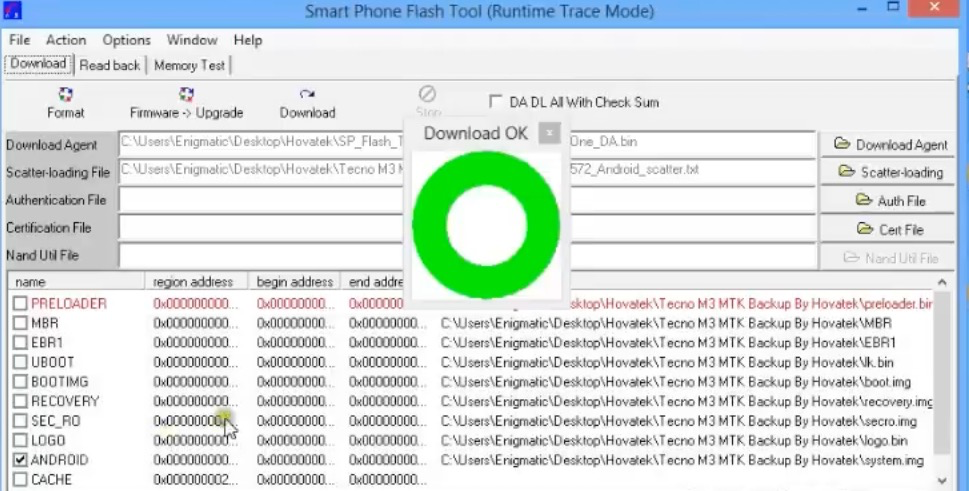
SP Flash Tool with a green checkmark circle
Common Troubleshooting
- Error Code 4001: If you see
BROM ERROR: S_FT_DA_NO_RESPONSE (4001), it means the tool did not connect to the phone correctly. Disconnect the phone, ensure it’s powered off, and retry the button combination, making sure to hold the volume buttons before plugging in the cable. - Device Not Detected: Your VCOM drivers are likely not installed correctly. Go back to Step 2 and ensure driver signature enforcement was disabled before you installed them.
Warning on ‘Test Point’ Method: Some guides mention a “test point,” which involves opening the phone and shorting two points on the motherboard. We strongly advise against this. It carries a high risk of permanent hardware damage. The software-based BROM mode procedure described above does not require opening your device.
The Easiest Option: Our Recommended Professional Tool
For most users, the manual method is time-consuming and carries risks. If you want a simple, safe, and fast solution, we recommend using a professional tool.
After testing several options on our A125U with the Q4 2024 patch, our top recommendation is UnlockGo (Android) by iToolab. Here’s why:
- It worked flawlessly. The process was fully automated and completed the bypass in under 15 minutes.
- It handles all the technical steps. The software automatically detects the device, installs the correct drivers, and applies the bypass without requiring you to find address codes or manually enter BROM mode.
- It’s safe and supported. Unlike free tools from unknown sources, it is verified software from an established company with customer support if you need help.
While it is a paid tool, you are paying for the certainty that you can unlock your phone quickly without risking malware or bricking your device.
Safety First: Avoiding Malware and Understanding Legal Boundaries
When searching for a solution to the FRP lock on a Samsung A12, you will encounter websites offering quick fixes. It is crucial to be cautious, as many of these distribute malware.
Red Flags for Unsafe Solutions
There is no safe APK that can bypass the FRP lock on an updated Samsung A12 without a computer. Any site claiming otherwise is a significant security risk. Be vigilant and watch for these warning signs:
- Offers of a “Magic APK”: Files that promise an instant, on-device bypass are almost always malware.
- Bundled Software: Free tools packaged with other installers often contain adware or spyware.
- Poorly Designed Websites: Sites with numerous pop-up ads, broken grammar, and unofficial branding are not trustworthy.
The Legal and Ethical Line
Factory Reset Protection (FRP) is a security feature designed to prevent unauthorized access to your device if it is lost or stolen. You should only attempt to bypass this lock if you are the legitimate owner of the device. Attempting to bypass FRP on a phone you do not own may have legal consequences. Always ensure you have proof of ownership before proceeding.
Frequently Asked Questions (FAQ)
Does any ‘no PC, no SIM’ method still work on my Galaxy A12 in 2025?
For Galaxy A12 models with recent security patches (late Android 11 and all of Android 12/13), no reliable “no PC” method still works. Google and Samsung have closed the software loopholes that these procedures relied on. Click here to learn how to bypass FRP with a PC using expert-tested methods for Android 14
How do I check if my A12 is the MTK version and why does it matter?
The standard Samsung Galaxy A12 (models SM-A125F, SM-A125U) uses a MediaTek (MTK) chipset. This is important because FRP bypass methods are chipset-specific. The common emergency dialer codes for Samsung’s Exynos chips will not work on your MTK device.
Why don’t TalkBack or ‘Help & Feedback’ screens appear like in the videos?
Those options were part of an older Android version’s accessibility features that created a loophole. Security updates have removed these menus from the setup process to enhance security, making those video guides obsolete.
Is there a safe APK that can bypass FRP without a computer?
No. Any website or application claiming to bypass FRP on a modern, updated device with just an APK file is highly likely to be distributing malware. Do not download or install them.
What’s the difference between A12 and A12 Nacho guides?
The standard A12 (SM-A125) has a MediaTek chipset. The A12 Nacho (SM-A127) has a Samsung Exynos chipset. They require completely different tools and procedures for an FRP bypass, so a guide for one will not work for the other.
Conclusion: Regain Access to Your A12 Safely
The search for a working Samsung A12 FRP bypass without PC or SIM ends here. For any updated device, the reality is that a PC-assisted method is the only reliable way forward. You no longer need to follow outdated guides or risk your device’s security with suspicious downloads. By understanding that your phone’s MediaTek chipset and updated software are the root cause, you can stop the frustrating cycle of failed attempts.
You now have two clear choices. For the technically confident, our detailed manual guide offers a free path to unlock your device. For everyone else, a verified professional tool like UnlockGo (Android) provides the most direct and secure solution, allowing you to regain full control of your phone in minutes, not hours.
