How to Bypass FRP Using TalkBack in 2025: An Honest Guide
Our guide gives an honest answer to TalkBack FRP bypass. Use our 2-minute check to see if it works on your Android, or if you need a PC alternative.
You’ve been following a video guide to bypass your phone’s Google lock with TalkBack, but the options on your screen don’t match. The “Help & Feedback” menu is gone, and the L-shaped gesture does nothing. It’s a frustrating experience, especially if you’ve reset a second-hand phone only to find it’s a locked paperweight. Many online guides are outdated, demonstrating methods that were patched years ago on devices like Samsung Galaxy S24+ running Samsung’s One UI or a Google Pixel.
We know you’re looking for a way to unlock your phone without a computer. Based on our hands-on testing, we’ll give you an honest answer. First, we’ll help you determine in under two minutes if the TalkBack method is even possible on your device. This will stop you from wasting hours on a method that no longer works. Then, for those with older phones, we’ll detail the classic procedure. For everyone else, we’ll explain exactly why it fails on newer devices and what your realistic options are.
Is the TalkBack Method Viable? A 2-Minute Diagnostic Check
Before you attempt a lengthy procedure, let’s perform this quick check. The success of any FRP bypass using accessibility settings depends on one thing: the ability to open a web browser from the initial setup screen. Google has systematically closed these loopholes.
First, activate TalkBack on your device (usually by holding both volume up and down keys for three seconds). Once it’s active, you need to open its menu.
- On Older Android (approx. 6-10): Draw a continuous ‘L’ shape on the screen (down and then right).
- On Newer Android (approx. 11+): The L-gesture is gone. Instead, tap the screen once with three fingers or, on some models, swipe up and then right with one finger.
After opening the menu, use the following checklist. If you cannot find a clear path to a browser, the TalkBack method is patched on your device, and you should skip to the alternatives section.
The Go/No-Go Checklist
- Look for ‘Help & Feedback’: After opening the TalkBack menu and navigating to ‘TalkBack Settings’, look for a Help & Feedback menu item. If this option is completely missing—often replaced by something like ‘Voice Commands’—the primary vulnerability has been patched.
- Search for an Outbound Link: Explore other menus within the settings. Look for links like ‘Privacy Policy’ or the Use Morse Code link. Double-tap them. If they open a full web browser like Chrome, the method may still work. If they do nothing or open in a restricted window that doesn’t let you navigate away, the loophole is closed.
- Test the Share Functionality: On some older systems, it was possible to access a text field, use the Gboard long-press technique to get to its settings, and then share text to an app like Messages or Gmail. If you cannot access a share menu from anywhere, this route is also blocked.
If you failed these checks, this is the expected result on a modern device. Proceed directly to our section on safer alternatives that work on newer Android versions.
The Classic TalkBack FRP Bypass Method (Older Android 6-10 Only)
If your device is running an older Android version and you found a working entry point in the diagnostic check, this TalkBack FRP bypass method has a strong chance of success. This procedure’s goal is to use TalkBack to open a browser, where you can then download an application to remove the Google account verification lock.
Remember, with TalkBack active, you must double-tap to select an item and use two fingers to scroll.
Step-by-Step Guide to Accessing a Browser
- Enable TalkBack: On the first setup screen, press and hold both volume buttons for three seconds. This will activate the Accessibility shortcut and start TalkBack.
- Open the Global Context Menu: Draw a continuous ‘L’ shape on the screen with one finger (down and then right). This opens the classic TalkBack global context menu.
- Navigate to Settings: In the menu that appears, find and double-tap ‘TalkBack Settings’.
- Find an Entry Point: Use two fingers to scroll down and find ‘Help & Feedback’. Double-tap to open it. (If this is missing, you might look for the ‘Use Morse Code link’ or a similar option).
- Open YouTube: Inside the Help section, select an article that contains a YouTube video. Double-tap the video to play it, and then double-tap the video’s title. This action should open the full YouTube application.
- Launch the Browser: From the YouTube app, tap the user icon, then go to ‘Settings’ > ‘About’ > ‘Google Privacy Policy’ or ‘YouTube Terms of Service’. This will finally open a Google Chrome browser window.
- Complete the Bypass: Once the browser is open, you must download specific files to remove the lock. Search for and download the Google Account Manager APK that matches your Android version and the FRP Bypass APK. You will need to install both to add a new Google account through the browser. Reputable mobile communities like XDA-Developers are a good place to find discussions and links to these files.
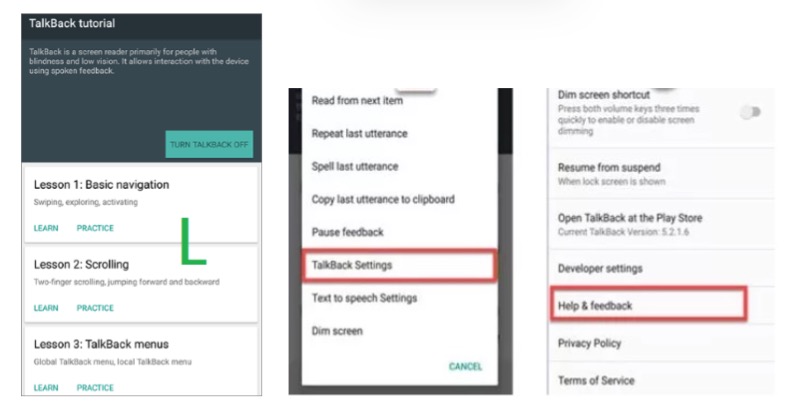
Step-by-step visuals for the Android TalkBack Help & Feedback FRP bypass method
Why the ‘Help & Feedback’ Menu Is Missing on Android 12, 13 & 14
If you’re using a phone with Android 12, 13, 14, or newer, you aren’t doing anything wrong—the option is gone by design. This is a deliberate security enhancement by Google. The core vulnerability used to bypass Google verification with TalkBack was the ability to open a browser from a pre-login screen.
Google’s Security Patch Updates Explained
Starting around Android 12, Google began issuing security patches that systematically removed these outbound links. The key changes that block this method are:
- Removal of Web Menus: The Help & Feedback menu was removed entirely from the accessibility setup process.
- Sandboxed Links: Any remaining links, like a ‘Privacy Policy’, now open in a restricted internal viewer, not a full browser. This prevents you from navigating to a website to download files.
- Redesigned Menus: The TalkBack menu has been redesigned. The gestures have changed (e.g., the L-gesture is replaced by a three-finger tap on many devices), and the menu structure no longer contains a direct path to an exploitable setting.
This table shows what you can expect on modern devices:
| Brand / UI | OS Version | TalkBack Method Viable? | Key Changes & Notes |
| Samsung One UI | 5.0 (Android 13)+ | No | The L-gesture is replaced by a three-finger tap. ‘Help & Feedback’ is removed. |
| Google Pixel | Android 12+ | No | All outbound web links from TalkBack settings are sandboxed or removed. |
| Motorola My UX | Android 12+ | No | Follows stock Android; the core vulnerability has been patched. |
| OnePlus OxygenOS | 12 (Android 12)+ | No | The necessary menu items for launching a browser have been removed. |
If you have a phone that runs on Android 11, you can check the working Android 11 FRP Bypass method here >>
Comparing Your Options: Manual Bypass vs. PC Tools vs. Official Recovery
With the on-device method now limited to older phones, it’s crucial to understand the other solutions. Choosing the right approach depends on your device’s age, your technical comfort, and whether you are the original owner.
| Feature | Manual Bypass (TalkBack) | PC-Based FRP Tools | Official Google/Manufacturer Recovery |
| Success Rate | Very Low on Android 11+; Moderate on Android 6-10. | High across most Android versions, including 12, 13 & 14. | Guaranteed if you can prove ownership. |
| Time Cost | High (30-60+ minutes), often ending in failure. | Low (10-20 minutes) as the process is automated. | Variable (minutes to days), depending on verification. |
| Required Skill | Medium. Requires following precise, often complex steps. | Low. Requires installing software and connecting a USB cable. | Low. Requires access to recovery info or proof of purchase. |
| Safety Risk | Medium. The method is safe, but downloading unknown APKs poses a malware risk. | Medium. Use reputable, well-reviewed software to avoid malware. Most reliable tools are paid. | None. This is the official and safest method. |
Safer FRP Bypass Alternatives When TalkBack Fails
If the 2-minute check confirmed the TalkBack method is patched on your phone, you must pivot. For most users on modern devices, the following two options are the most reliable. We know this isn’t the no-PC solution you were hoping for, but these are the methods that actually work.
Solution 1: Use a Reputable PC-based FRP Tool
This is the most direct technical solution for newer devices. Specialized software applications communicate with your phone from a computer to remove the FRP lock using different, more current system vulnerabilities.
- How They Work: You install the software on a Windows or Mac computer, put your phone into a specific mode (like Download or MTP mode), connect it via USB, and the tool automates the removal process.
- Advantages: They have a very high success rate on new Android versions and are typically very fast.
- Considerations: Trustworthy, effective tools are almost always paid services. This is an important detail; free tools promising a quick fix for modern phones are often ineffective or unsafe. Scrutinize reviews carefully before purchasing.
Solution 2: Official Google Account Recovery or Proof of Ownership
This is the safest and most legitimate method, and it should be your first choice if you are the original owner of the device.
- Google Account Recovery: Go to Google’s account recovery page on another device. If you have access to the recovery phone number or email address associated with the locked account, you can reset the password and use the new credentials to unlock your phone.
- Manufacturer Support: If you have the original proof of purchase (a receipt or invoice with the device’s IMEI number), you can contact the manufacturer’s support team (e.g., Samsung, Google). After verifying you are the legitimate owner, they can remove the lock for you.
Frequently Asked Questions About FRP and TalkBack
Which Android versions still allow the TalkBack method?
The TalkBack method is generally effective only on older Android versions, primarily Android 6 (Marshmallow) through Android 10. Phones running Android 12, 13, 14, and newer have almost certainly received a security patch that closes the loopholes this method relies on.
Can I bypass FRP with TalkBack on Android 14 or One UI 6.x?
No. On a fully updated device running Android 14 or Samsung’s One UI 6 (or newer), the TalkBack method is not a viable solution. The necessary entry points, like the Help & Feedback menu, have been removed as a security measure.
Do I risk damaging the device by trying these steps?
Attempting the TalkBack gestures carries no risk to your device. The primary security risk comes from the final step on older devices: downloading and installing third-party APK files from unverified websites. These files could contain malware. The process will not brick your phone.
How do I know if my problem is FRP vs. an OEM account lock?
This is a critical distinction. Google’s Factory Reset Protection (FRP) will always ask for “the previously synced Google Account.” If the lock screen specifically asks for a brand account—such as a Samsung Account, Mi Account, or Huawei ID—you are facing a separate OEM (Original Equipment Manufacturer) lock. These locks require different removal procedures.
